How to setup Albato integration
Click "Save" and that's it, congrats, but if you have any questions, feel free to reach us
Additional information
Methods
In this version, the following API documentation v1 methods have been added:
- Send a message via messengers — sending single messages
- Send a bulk mailing via messengers — sending bulk messages
- Status of the message's delivery — delivery information
- Information about the phone number — phone number information
- Get a balance — account information (balance, UTM tags)
Active Sections in Integration
Chategy methods have been added to the Actions section.
The names of the actions correspond to the names of the methods in the Chategy documentation
You can change the name by clicking the pencil icon next to the desired action.
Authorization has been added to the Authorization section. The token added by the client is static.
Status handling has been added to the Status Handling section.
The following error codes have been added:
The parameter priority has been moved to the List section. The following parameters have been added:
Chategy methods have been added to the Actions section.
The names of the actions correspond to the names of the methods in the Chategy documentation
You can change the name by clicking the pencil icon next to the desired action.
Authorization has been added to the Authorization section. The token added by the client is static.
Status handling has been added to the Status Handling section.
The following error codes have been added:
- 401 — authorization error (displayed as: Error message: Not authorized!)
- 422 — parameter error (displayed as: Error message: Unprocessable Entity)
- 404 — parameter error (displayed as: Error message: Not found)
The parameter priority has been moved to the List section. The following parameters have been added:
- high
- medium
- low
Integration Setup
In this version, only actions are available during integration setup, meaning methods cannot be configured with each other, and integration is only possible with other services that have triggers.
In the Automations tab, select Create new, then:
Upon successful integration, the automation will have a history of the integration's operation.
In this version, only actions are available during integration setup, meaning methods cannot be configured with each other, and integration is only possible with other services that have triggers.
In the Automations tab, select Create new, then:
- Select a trigger (this is the event that will call an action from Chategy methods, for example, a record in a CRM system)
- Select an action (at this stage, you can select our action method, such as the delivery action)
- At the action selection stage, you also need to link Chategy and Albato. In the dropdown list, you will have the option to choose from previously linked Chategy accounts or create a new connection. To authorize a new connection, obtain the Bearer token from the Chategy dashboard in the "integrations" section and paste it into Albato, then click next.
- The next step is to fill in the parameters of the selected action. Fields can be populated with variables from the selected trigger or manually filled, then click save.
- To start the integration, click 'Start'.
Upon successful integration, the automation will have a history of the integration's operation.
Оставьте заявку
И начните работу с PushSMS сегодня!